NBomber is an open-source load testing framework designed to assist .NET developers in evaluating their applications under various workloads. It’s lightweight, versatile, and supports testing a wide range of systems, including HTTP, WebSockets, GraphQL, gRPC, SQL databases, MongoDB, Redis, and more. With NBomber, you can simulate real-world production scenarios to ensure your application performs reliably under stress.
In this post, I’ll guide you through a simple example of load testing an API using NBomber in C#, covering setup, execution, and result analysis.
Step 1: Create a Sample WebAPI for Load Testing
To minimize network latency, I created a sample WebAPI project in Visual Studio, accessible at http://localhost:5104/WeatherForecast. You can substitute this with your own application’s endpoint for testing purposes.
Step 2: Set Up the Load Test Application
NBomber provides two options for running tests:
- XUnit or NUnit: Integrate NBomber into your unit or integration test suites.
- Console Application: Run NBomber as a standalone console app for quick and simple tests.
For this example, I opted for the console application approach. Here’s how to set it up:
- Create a new C# console application.
- Install the NBomber NuGet package.

Step 3: Configure the API Load Test
NBomber relies on three key components:
- Step: Represents a single user action, such as sending an API request (e.g., login, logout).
- Scenario: A collection of steps that define a workflow virtual users will follow, simulating real-world behavior.
- NBomberRunner: Manages scenario execution and offers configuration options for infrastructure, reporting, and plugins.
For this test, I configured NBomber to send 200 requests per second over a 30-second duration. Below is a screenshot of the load test code:
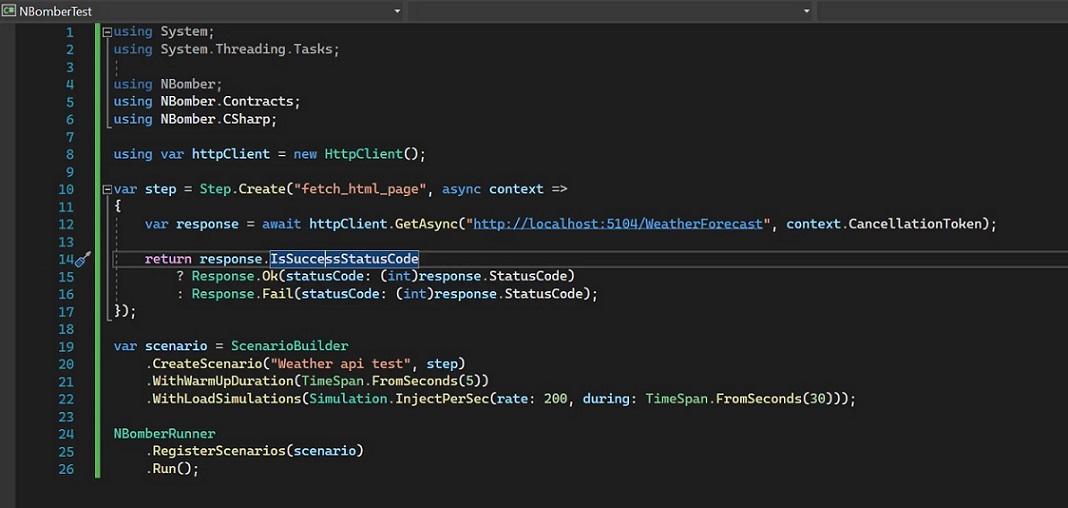
Step 4: Analyze NBomber Load Test Results
During execution, NBomber displays real-time telemetry in the console. Once the test completes, it provides a detailed summary, including the number of successful and failed requests, along with latency metrics for each step.

Additionally, NBomber generates an HTML report for a more in-depth analysis. The report’s file path is displayed in the console output.

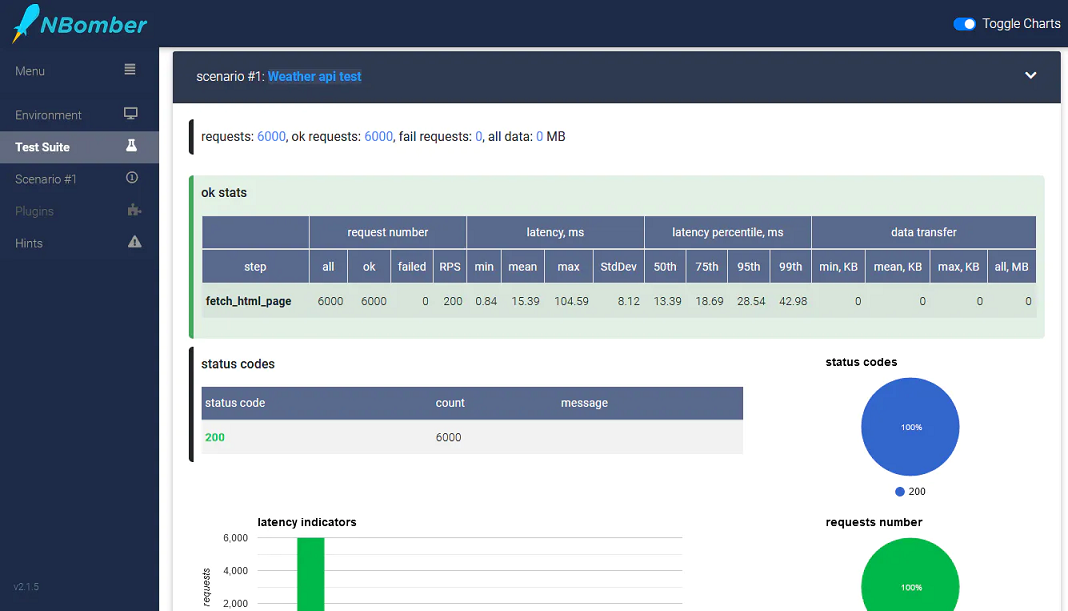
Conclusion
Before NBomber, I relied on custom multi-threaded code for basic load testing, which was time-consuming and less efficient. NBomber streamlines the process, and I look forward to sharing more advanced examples in future posts.
Happy coding!